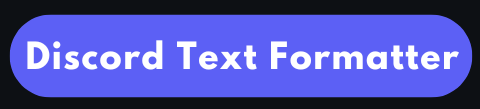Formatting Tips for Discord Announcements & Event Posts
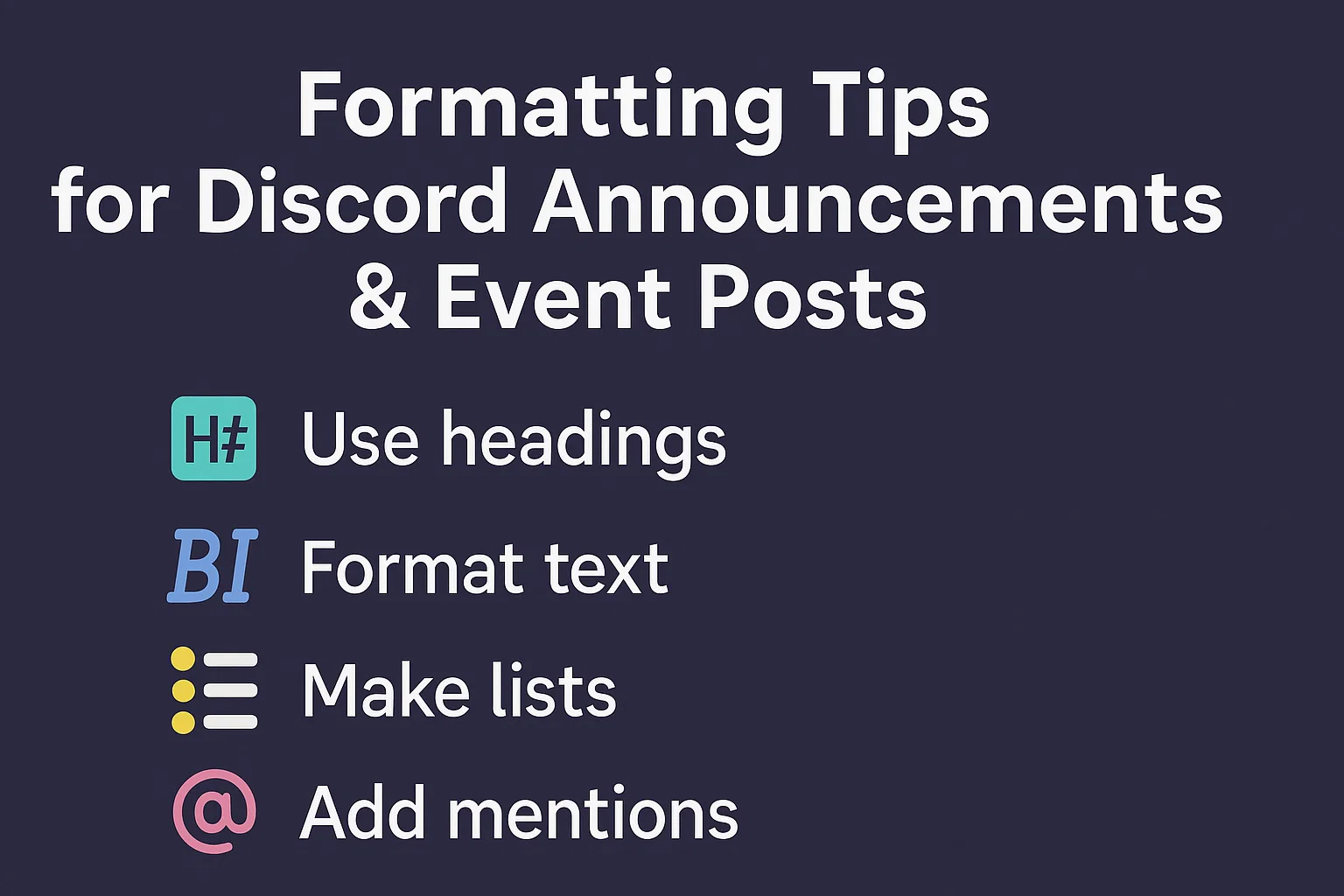
Announcements and events play an important role in keeping the community up to date, informed, and engaged. Well-organized and formatted text lets users easily understand and react, helping information stand out. Below are the important Discord formatting tips to boost your announcements and events.
1- Organize Text
Organize your text with bullet points, list items, or numbered lists for easy understanding. It makes multiple points clear and well-structured.
For Example:
- ** Your Text Here. . **
- – Point# 1
- – Point# 2
- – Point# 3
2- Highlight Date & Time
Highlight the important information, such as date and time, for quick recognition.
Example:
- ** Event Date: ** Sunday, May 18th, 2025
- ** Time : ** 16:00 PM (UTC)
This format eliminates follow-up questions and confusion.
3- Clear Headings and Titles:
Well-explained titles let readers understand the clear purpose of the information or announcement. Always use bold text for important information, titles, and sections.
Example:
- ** [Event Reminder] Weekly Podcast Night – Sunday at 10:30 PM **
This approach grabs users’ attention.
4- Italicize & Bold Text
Highlight the important information and key details using bold and italic.
Example:
- ** Bold Text. . **
- * Italic Text. . *
** Important: ** The server maintenance will begin at * 11:00 PM * tonight.
5- Use Code Blocks
Always use code blocks when sharing important links, technical instructions, and commands. Code blocks make the links easier to copy without encountering errors.
Example:
- Join the important event here: https://xyz.com/example
- Use the command: ` /join-event Podcast `
6- Add Emojis and Symbols
Emojis and symbols increase visual appeal and grab users’ attention, making posts, bios aesthetic and more engaging.
Example:
- 📌 ** Reminder: ** Meeting starts in 15 minutes!
- 🎉 ** Event Announcement: ** Don’t miss out!
7- Keep The Content Concise
Keep the text focused and concise. Avoid using lengthy paragraphs. If the content is long, split it into multiple messages or threads.
8- Preview
Use Discord’s preview feature before publishing to see what the announcement will look like. It helps find mistakes and adjust formatting.
9- Tag Members
Use a tag option @everyone to tag roles, members, or specific organizers to avoid notification fatigue. Only tag when the information is important and related to the person you will tag.+
Example:
- @EventOrganizers, please confirm your availability for the setup.